Install Spotify on Ubuntu 20.04 or Ubuntu-based distributions
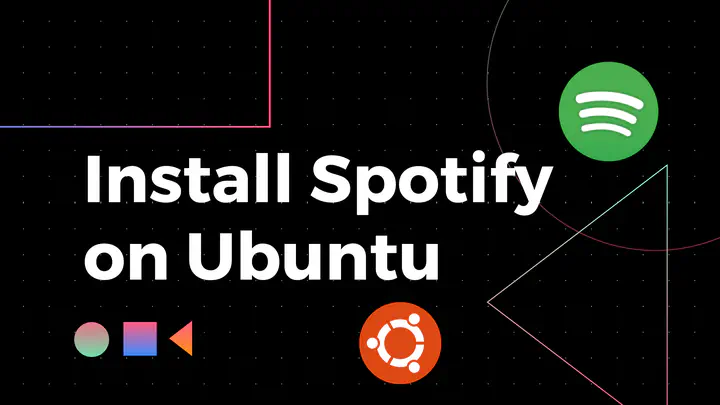
Spotify is a Swedish world’s most popular & widely used audio streaming service. It’s available on
Spotify allows you to play music are totally free. They also provide premium plan to subscribe with more features. Stream the tracks instantly, get personalized recommendations based on your history, likes and other criteria. Podcasts is one of the most used feature by Spotify users.
Spotify can be used on your devices simultaneously - including phones, tablets, or computers syncing your history, playlist, etc. seamlessly.
Some of the supported available features
- Play Spotify on Facebook
- Listening history
- Search
- Listen offline
- Audio quality
- Spotify Radio
- View lyrics
- Podcasts and shows
- Videos
- Play Queue
- Sort and filter
- Autoplay
- Follow artists, friends
- Stations
- Spotify on other apps
- Private listening
- Spotify profile
- Equalizer
- Artist Fundraising Pick
In this article, we will see how to install this Spotify desktop app in Ubuntu or Ubuntu-based distributions. Follow the same steps to install into other Ubuntu-based distributions:
Install Spotify
Spotify can be installed via the Snapcraft store as a snap package or with apt or via official tarball.
Method 1: Installing Spotify as a Snap Package
Canonical manages and distributes the Spotify snap package, the one behind Ubuntu.
Snap packages are secure & easy to upgrade. As Snaps are self-contained software packages. It includes all dependencies needed to run an application.

Snap packages can be installed either from the Ubuntu Software application or via command-line.
Via Terminal
Open your terminal (Ctrl+Alt+T) and run the below command with sudo privileges
sudo snap install spotify
This command will install the latest Spotify and other dependencies too. The snap package will automatically update(in the background) whenever a new version of Spotify is released.
Via Ubuntu Software
We can also install from Ubuntu Software, search for Spotify and install the application.
Click to install Spotify
Method 2: Installing from official PPA using terminal
A PPA for Spotify is available for download. First, we need to add PPA to our system.
Open your terminal (Ctrl+Alt+T) and run the below commands with sudo privileges.
curl -sS https://download.spotify.com/debian/pubkey_0D811D58.gpg | sudo apt-key add -
echo "deb http://repository.spotify.com stable non-free" | sudo tee /etc/apt/sources.list.d/spotify.list
sudo apt update && sudo apt install spotify-client -fy
This command will install the Spotify and due to -f option, it will also install other dependencies and fixes broken packages if any. It can be updated through the command-line or your Software Update tool
Run application
Once the installation is done, we can now run spotify from application launcher.
Hope you find this helpful!
Keep helping and happy 😄 coding